In this blog, we explain how to set artwork for a printed banner and large format graphics in general. Whether you are ordering a banner, backdrop, crowd flag, or any other large format printed product, the same principles apply.
What happens when I place an order with Banner World?
Before we get onto the artwork setup, it’s useful to understand how we operate and what happens before your order is processed. The Banner World website uses a step by step ordering system, enabling you to quickly and efficiently enter your specification for us to produce your order. We sell a range of custom printed products with bespoke sizes and finishing specifications.
There is a human touch to every Banner World order, and we have strict procedures that we carry out before printing your items. Orders that come through our website are checked before we proceed to print, so you can feel safe knowing that this part of the process isn’t automated. When you place your order, a member of staff will be assigned to your job. That staff member will check the artwork and the product you have chosen and check that they match. In addition, we will check for the following and let you know of any issues that we find.
Artwork size.
We check that each file matches the size ordered. If the sizes don’t correspond, we will contact you for advice on or request new artwork.
Resolution and quality of my banners.
We visually check the artwork for image quality and resolution. If we find issues with your artwork, we will email you to request clarification.
Finishing Instructions
We may have questions about the finishing request for your banners. When you place an order, you choose how you require your product to be finished. I.e. hem and eyelets, pole pockets etc. If your artwork isn’t suitable for this finishing, we would contact you and explain an alternative option.
Suitable File format for large format printing
If we have problems with the file format submitted, we will advise you on a suitable format and request new artwork.
Upload print ready artwork
Please ensure that you provide us with print-ready artwork. You can upload artwork at the upload artwork section and have the option to upload your artwork at a later time. We offer trade prices always to all our customers. We create banners, printed backdrops and a wide range of large format graphics at a much lower cost than our competition. Due to our low margins, we require artwork print-ready, which is artwork ready to go. The term Print-ready means artwork that is created professionally in the correct format and size. Your artwork should be set print-ready as per our artwork guidelines.
Simple design service for printed banners
We do offer a simple design service which is available on the artwork section of the ordering process. This service is for basic artwork and costs £20+vat. For this fee, you get 30 minutes of studio time. If you use this service, please upload any logos or images along with a detailed artwork brief. Our simple design service is limited to basic artwork designs, and you can use this service if you require adjustment to an existing design or require a simple artwork generated. If you send over a complicated design brief, which is either not achievable or goes over the specified 30 minutes, we will contact you before starting any design work.
Banner Pricing
Being efficient is the key to our pricing structure. Banner World is not a fit for every customer; however, you have come to the right place if you have print-ready artwork. We offer banners at a fraction of the cost of most online retailers due to our efficient operation processes. Increasing productivity means we can pass on the saving to you, the customer. Enter your sizes, quantity and finishing instruction for instant prices with no hidden charges. The price you see is the price you pay.
File formats
We accept artwork files in the following formats.
- Ai. Adobe Illustrator
- Psd. Photoshop
- Psb. Large Photoshop files
- Pdf.
- Eps.
- Jpeg.
- Jpg.
- Tiff.
Artworks that are supplied in any other formats will not be accepted.
Colour settings
Please send print files in CMYK format only. Any files that are not set to CMYK will automatically be converted to CMYK. RGB colours are used mostly as screen colours so for web images etc. Colours in RGB have a wider colour range, meaning sometimes converting a file to CMYK will dull the colour. A dullness of colour is completely normal, and on some brighter tones, the dulling of colours is unavoidable when converting RGB to CMYK.
Pantone Matching
If you require a Pantone match, then you need to make us aware when placing the order. Place a note in the notes section of your requirements. If no instruction of a Pantone is mentioned, we will proceed with your order without colour matching, whether or not your file contains a Pantone reference. Pantone matching is an additional service and is labour intensive, so to match colours, there will be an additional charge of £30+vat per colour.
Uploading files to our server
You can upload artwork files when ordering through our website, but we have a file size limit of 300MB. For Larger files, you can use Wetransfer, Dropbox, or a similar method. To upload a larger file, please select the upload later option. Once you have placed your order, you will receive an email with instructions on uploading your artwork.
Text and Type
When saving a file, make sure that you create all type of outlines, including pdf files. The term ‘Create outlines’?’ Creating Outlines’ or ‘Converting Text to Curves’ as it’s known in other software is a term from converting an editable text element into a path. Why do I need to create outlines on the text? Creating outlines on text removes the text elements in the artwork. Removing the text elements means that the text cannot be replaced by a default typeface when opened on another computer. As there are millions of different typefaces, weights and styles, ‘creating outlines’ ensures that there is no chance of your text being automatically replaced by another similar font when opened up on another computer.
Creating outlines on type removes the ability to edit the text. Once the text is converted to outlines, you won’t have the ability to change the text as its now a path. It’s advised to choose the ‘Save as’ command to create a copy when saving. Using the save as and making a copy gives you the ability to change the text should you wish to on your original file later.
What do I need to create text to outlines?
We have had comments in the past from customers that find it hard to understand why files, especially pdf’s need the text converted to outlines. And the usual comment is that they have ordered business cards and have not had to create outlines before. The answer is simple. Business cards are a standard size 85mm x 55mm. Once artwork is created on a predefined business card template, they require no outside editing from the manufacturer. Banners and large format graphics require a different, more complicated approach when creating the print files for our print presses.
All artwork files that we receive will require some intervention by us to create the finished print file. Files before printing will need editing in a way that allows for bleed, eyelet position, pole pocket positions and a host of other possibilities depending on what you have ordered. Each item we make is a custom size, so not defined by a template, and also, the finishing on all items are different. A different sized banner will have individual eye hole markers to show eyelet positions. As banners can be any size, the eyelet positions will change depending on the size of the banner. We also manufacture pole pockets. Pole pockets can differ in size and can be placed in a variety of positions. The endless possibilities of sizes and finishing combinations make it impossible to have a predefining template for each scenario.
Resolution of Images
The resolution of images will depend on the size of your finished graphic. As items differ, there is no rule of thumb for resolution. Smaller items up to A4 size require dpi at 300dpi. Items larger than A4 require Dpi at around 150dpi. For small banners, up to 5m square ideal dpi would be 125dpi. Larger banners from 5-50 m square dpi can be around 50-100dpi. Large building wraps and items larger than 50m square can be around 30-50 dpi.
Bleed & Crop Marks
We require no crop marks on supplied artwork. Bleed is only required on smaller items up to 1m square. Any items over 1m square require no bleed.
Safe area on printed banners
‘Safe area’ or ‘clear area’ is a term used to describe the amount of clear area around a banner. A banner with a standard hem and eyelets requires a 50mm Clear area around a banner, so none of the eyelets interferes with any important text or logos. It’s best to avoid placing important items near the edges of your banner. There are different guidelines with pole pockets, and we require no text or important text within the pocket area. For more information on pocket pockets, then please read our previous article on this subject.
Cutting lines and profiling cutting information
Some smaller items that we produce may need a cut line, especially static clings decals and vinyl graphics. If you require an item with a specific cut profile, then please supply the artwork with the cut line assigned in a new layer. The same rule applies if you require a banner with specific eyelet positions. Please assign a new separate layer showing the eyelet positions. We will then use this file to mark the eyelet positions.
Summary
I hope that you have found the article useful. As every order we produce is different from the next is always difficult to explain each scenario in detail, but I hope that this helps you understand why we ask for files set in a specific way. We have a buy-in confidence guide that outlines the actual steps that your order goes through before production, which outlines each step of the manufacturing process.
Thanks for reading



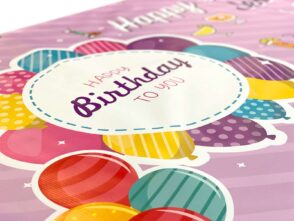




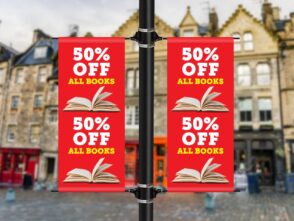






Leave a Reply
You must be logged in to post a comment.